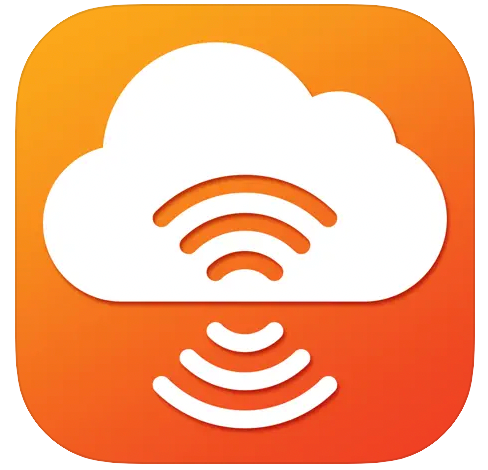Equation Room Thermostat
Mounting with decorative frames Legrand Valena and Lexman Victoria*
Equation – a solution that will make your life comfortable and convenient!
Allows you to control heating systems autonomously and using a mobile application. Maintains a comfortable temperature and provides efficient power consumption.
*should be purchased separately
Equation – a solution that will make your life comfortable and convenient!
Allows you to control heating systems autonomously and using a mobile application. Maintains a comfortable temperature and provides efficient power consumption.
*should be purchased separately
Possibilities
To control:
- warm water and electric floors
- heating boilers
- radiators and other electric heating devices
- open window detection mode
Features
- Wi-Fi module to control from a smartphone
- Integration into third party smart home systems Rubetek
- 24/7 heating schedule
- Power consumption statistics collection
- Saving settings when the power is OFF for 4 hours
Sensors
- 2 temperature sensors: built-in and remote
- Remote floor temperature sensor: NTC 6.8 kOhm
- A possibility to use third parties' remote sensors
Parameters
- Power supply: 220 V; 50 Hz, max 16A
- Permissible ambient temperature: from +5 °C to +40 °C
- Dimensions: 7.45 x 5 cm
- Protection class: II
- Ingress protection rating: IP21
- Temperature control range:
from +5 °C to +45 °C - Warranty period: 3 years
- Country of manufacture: Russia
Connection and adjustment
manuals, circuit diagrams, video, examples, troubleshooting
WiFi networking
- The WiFi network frequency must be 2.4 GHz, the network name and password must contain only numbers and Latin letters (the maximum length of the network name and password is 32 characters). If there are repeaters, amplifiers or several distributing devices in the room in the signal reception area, it is recommended to make the names of the networks different from each other and connect the device to the nearest access point.
1. Run the SST Cloud App and log in (register if you haven't already).
2. Select or create a house (home-ownership) to which you want to add a new device.
3. Click on the "Add Device" button in the main screen of the selected home-ownership.
4. Select the type of device you want to add and the required connection mode (SmartConfig)/Select connection type, enter nessesary data for connection and wait for scanning.
5. Activate the SC (SmartConfig) mode on the thermostat.
6. Press on the "Next/Connect" button in the App.
7. Select the device name from the proposed ones or enter your own and select the WiFi network to which you want to connect the device.
- ! At the time of connecting the device, the smartphone must be connected to the same WiFi network to which the device is connected. The network requirements are described above.
- If the desired WiFi network has not yet been added to your home-ownership, click on the "Change settings" button and enter the name and password of the required network in the fields that appear.
- After completing the setup, you will be taken to the main screen of the home-ownership, where the device you connected will be added to the "Heat" tab, and the connection with the device will be established within a few minutes.
- Sometimes after adding the device, its settings and controls may be unavailable for several minutes. During this time, the firmware is updated, you need to wait for a while.
- You cannot add the same device to your home twice. You cannot add a device that has already been connected to another account.
- The WiFi network frequency must be 2.4 GHz, the network name and password must contain only numbers and Latin letters (the maximum length of the network name and password is 32 characters). If there are repeaters, amplifiers or several distributing devices in the room in the signal reception area, it is recommended to make the names of the networks different from each other and connect the device to the nearest access point.
1. Run the SST Cloud App and log in (register if you haven't already).
2. Select or create a house (home-ownership) to which you want to add a new device.
3. Click on the "Add Device" button in the main screen of the selected home-ownership.
4. Select the type of device you want to add and the required connection mode (AP)/Select connection type, enter nessesary data for connection and wait for scanning.
5. Activate the AP (Access Point) mode on the thermostat.
6. Do not click on the "Next/Connect" button.
7. After the device is switched to AP mode:
- connect to a WiFi network with the MAC address of the device (example of a WiFi name "60:C5:A8:61:01:28")/in upgraded app Android will automatically ask for connection to nessesary network
- the password for all devices is standard: 1234567890
- press on the "Next" button in the App
- the connection to the device will be established and the installation screen will open
- If the desired WiFi network has not yet been added to your home-ownership, click on the "Change settings" button and enter the name and password of the required network in the fields that appear.
If the desired WiFi network has not yet been added to your home-ownership, click on the "Change settings" button and enter the name and password of the required network in the fields that appear.
9. Then click on the "Create" button and wait for the hardware configuration.
- After completing the setup, you will be taken to the main screen of the home-ownership, where the device you connected will be added to the "Heat" tab, and the connection with the device will be established within a few minutes.
- Sometimes after adding the device, its settings and controls may be unavailable for several minutes. During this time, the firmware is updated, you need to wait for a while.
- You cannot add the same device to your home twice. You cannot add a device that has already been connected to another account.
- Smart Config (SC) MODE
- 1. You can activate the SC mode in the thermostat by pressing and holding the "Power/Mode" and "+" buttons for more than 3 seconds until the corresponding indication appears.
- 2. A message (SC) about the activation of this mode and a countdown will appear on the screen.
- 3. The thermostat is in SC/SA mode, ready to connect.
- 4. The device automatically exits the SC / SA mode after connecting and configuring, or after 2 minutes.
- AP (Access point) MODE
- 1. Switch the thermostat ON by pressing and holding the "Power/Mode" button.
- 2. Simultaneously press and hold the "Power/Mode" and "-" buttons for more than 3 seconds until a message (AP) about the activation of this mode and a countdown appears on the screen.
- 3. The thermostat is in AP mode, ready to connect.
- 4. The device automatically exits the AP mode after connecting and configuring, or after 2 minutes.
In SC / SA or AP mode, the thermostat does not respond to commands, the mode is exited automatically.
FAQ and detailed instructions
2. Simultaneously press and hold the "-" and "+" buttons until a sound signal appears and then the device is turned OFF.
3. After performing the above manipulations, the device will reset all settings and reboot.
4. After the reset, you must turn ON the device manually (by pressing and holding the "Power" button).
5. After resetting and rebooting, the Wi-Fi connection and setup must be done again, according to the instructions.
- Before setting up and reconnecting, you must delete the device from your SST account in the App or on the site
The temperature determined by the air sensor may differ from the actual room temperature due to the fact that the sensor is installed in the device housing. The deviation of the temperature readings is not rated. The device is slightly heated in the course of its normal operation; the readings are also influenced by the thermostat location relative to heat sources, windows, doors, etc. The App and the device menu provide a possibility to correct the air temperature readings by up to 5 degrees which is enough in most cases.
If the floor sensor is not used, or there is a need to control the heating solely based by air temperature, then as an alternative, you can connect the same floor temperature sensor (as the one installed in the screed) and place it outside the device housing. In this case, the thermostat will control heating solely by the air temperature (the floor temperature will not be detected in this case), and the application will display the air temperature in the area provided for the floor temperature. The built-in air temperature sensor will need to be disabled.
If the floor sensor is not used, or there is a need to control the heating solely based by air temperature, then as an alternative, you can connect the same floor temperature sensor (as the one installed in the screed) and place it outside the device housing. In this case, the thermostat will control heating solely by the air temperature (the floor temperature will not be detected in this case), and the application will display the air temperature in the area provided for the floor temperature. The built-in air temperature sensor will need to be disabled.
- The maximum total current of the devices connected directly to the control module must not exceed 16 A, and the load power must not exceed 3500 W.
- Our thermostats can be used to control warm water floors and other indoor heating systems.
- If a thermostat is installed to control water heating systems, then a normally closed thermostatic head is connected to terminals 3 and 4 (load) according to the User Manual / Technical Certificate of the device.
- In case of non-standard application of the thermostat, its output relay is used as an ON/OFF control.
Namely: when the temperature drops below the set value, the relay on the thermostat switches and generates a 220V AC voltage control signal at terminals 3 and 4. When the temperature rises above the setting, the voltage at terminals 3 and 4 disappears. - The remote sensor of the thermostat can be installed both in the room to measure the air temperature, and directly on the return flow pipe of the heat carrier. The remote and built-in sensors can be used in parallel or separately, choosing the required one.
The thermostat permanently monitors the air temperature in the room. This happens even if the control is based on the floor sensor only. If the room temperature has dropped by more than 3 degrees within 5 minutes, the thermostat forcibly turns OFF the heating for 30 minutes. After this time, heating control continues in the preset mode.
You can exit the open window mode by pressing any button.
You can disable this mode only in the App (only for thermostats with Wi-Fi).
You can exit the open window mode by pressing any button.
You can disable this mode only in the App (only for thermostats with Wi-Fi).
- a thermostatic head of normally closed type
From December 1, 2019, some thermostats may hang-up after connecting to the cloud. In this case, an incorrect indication may be displayed on the screen (for example, a symbol on a symbol). In this case, it is necessary to de-energize the device (turn OFF the circuit breaker on the switchboard) for 3-5 minutes and turn it ON again (turning ON the circuit breaker in advance).
After such a "restart" the device will operate normally.
After such a "restart" the device will operate normally.
Troubleshooting
- If the device has been added to the application, but after connecting and waiting, the information "Module not found in the network" is displayed, first of all, you need to make sure that the device is connected to the Wi-Fi network (the corresponding indication is provided in the User Manual), and that the distributing device (router / access point) has an Internet connection (sites can be opened).
1. You will need a device on which the connection via the SST Cloud App will be established (for example, smartphone 1) and a device with Internet access, which will act as an access point (for example, another smartphone 2).
2. You can find instructions on how to run a smartphone in the access point mode in its User Manual or on YouTube. The requirements for the distributed network are as described above.
3. Before you proceed, it is recommended to check whether there is an Internet connection on the smartphone 1 connected to the smartphone 2 (which acts as a router).
4. Reset the thermostat according to the instructions (presented below, in the "Networking. Troubleshooting" section).
5. Connect the device according to the instructions for the standard procedure (in the home ownership settings, indicate the parameters of the network that is distributed by smartphone 2).
- If the device is working properly, then after a while it will be available for remote control, the message "Module is not found in the network" will not be displayed.
- In this case, refer to the section "Networking. Troubleshooting".
- The most common reason is the closed ports 6350, 1883, 8883. On some operators' equipment (Router or Access Point) and / or when configuring this equipment by the provider (operator), the port settings may be changed.
- If the ports are already open, then you need to perform their forced forwarding.
- In the event that the device still does not connect to the Internet, does not update, and after waiting, the application displays the message " Module is not found in the network ", it is recommended to additionally make sure that the network parameters are set correctly, all the above steps for setting up and connecting performed properly.
This can happen when the Internet speed is low - the list of devices is not loaded immediately. You can check the speed at www.speedtest.net Check the health of your WiFi router. If the internet speed remains too slow, contact your provider.
- Before applying the new network / router parameters, you should change the settings of your WiFi network in the home ownership settings or add a new WiFi network in the device settings and switch the devices to the new WiFi network (at the time of switching, the devices must be connected to the existing / old network / router, otherwise you need to reconnect to the cloud in AP mode).
1. Connect on the device (smartphone / tablet, etc.) to a new router / changed WiFi network
2. Open the SST Cloud App and select the home ownership in which the router / WiFi network has changed. If there is only one home ownership, then it opens immediately, by default
3. Press the "Settings" icon in the upper right corner
4. Select the "WiFi network setup" item
5.1. In the upper right corner, opposite the name of the already installed WiFi network, click the "Settings" icon and edit the changed parameters
5.2. Select the "Add WiFi network and enter new WiFi network data" item
- Important! The network name and password must not contain spaces, punctuation marks and Cyrillic characters. (These data are set when configuring the router).
Q: I can't establish WiFi network connection with the device.
A: Check if the entered password is correct to connect to the WiFi network of the device. It is also possible that another nearby smartphone or tablet has automatically connected to the device. If after checking the problem is not resolved, try restarting your device. You can also contact the support service.
Q: The device does not find the network when operating in the AP mode.
A: Make sure the device is in the AP mode. If it is so, switch the thermostat to the SA mode and then back to the AP. Or restart your device. If the problem persists, please contact the support service.
Q: The device does not connect to the WiFi network after receiving the WiFi settings.
A: Make sure that the network name and password have been entered correctly (you can check this in the home ownership settings "WiFi network settings"). If the WiFi settings were incorrect, you need to delete the network and add the device again. Check if devices have access to the Internet (see Checking open outgoing ports). You can also reset the device settings (see "How do I reset all module settings to their default values?") You can also contact the support service.
Q: The device does not appear on the network after being added.
A: Make sure the device is turned ON and check your internet connection. It may take a few minutes for the settings to be applied after adding the device. If the device remains to be inactive, try removing it and adding it again. You can also contact the support service.
Q: There are problems with the device WiFi networking.
A: Make sure your WiFi router is turned ON, working properly, and the device is within its coverage. Check if the WiFi settings are correct (you can check this in the home ownership settings "WiFi network settings"). Try restarting your device. You can also reset device settings (see "How do I reset all module settings to their default values?"). If the problem persists, please contact the support service.
A: Check if the entered password is correct to connect to the WiFi network of the device. It is also possible that another nearby smartphone or tablet has automatically connected to the device. If after checking the problem is not resolved, try restarting your device. You can also contact the support service.
Q: The device does not find the network when operating in the AP mode.
A: Make sure the device is in the AP mode. If it is so, switch the thermostat to the SA mode and then back to the AP. Or restart your device. If the problem persists, please contact the support service.
Q: The device does not connect to the WiFi network after receiving the WiFi settings.
A: Make sure that the network name and password have been entered correctly (you can check this in the home ownership settings "WiFi network settings"). If the WiFi settings were incorrect, you need to delete the network and add the device again. Check if devices have access to the Internet (see Checking open outgoing ports). You can also reset the device settings (see "How do I reset all module settings to their default values?") You can also contact the support service.
Q: The device does not appear on the network after being added.
A: Make sure the device is turned ON and check your internet connection. It may take a few minutes for the settings to be applied after adding the device. If the device remains to be inactive, try removing it and adding it again. You can also contact the support service.
Q: There are problems with the device WiFi networking.
A: Make sure your WiFi router is turned ON, working properly, and the device is within its coverage. Check if the WiFi settings are correct (you can check this in the home ownership settings "WiFi network settings"). Try restarting your device. You can also reset device settings (see "How do I reset all module settings to their default values?"). If the problem persists, please contact the support service.
The device cannot connect to the SST Cloud server for some reason.
Please follow these steps:
Please follow these steps:
- In the SST Cloud App, open your device settings and select the "Device Information" item.
- Make sure that the "MAC address" item of the device contains the following MAC address: XX:XX:XX:XX:XX:XX, where XX stands for any 2 hexadecimal digits (0-9, AF), for example "60: C5: A8 : 61: 01: 28 ". If in any of the positions only 1 digit is indicated, for example, "60: C5: A8: 61: 1: 28", you need to reset the device to factory settings.
- Make sure your device is connected to a WiFi router and the WiFi router is connected to the Internet.
- Check the connection status on your device (corresponding indication on the device).
- Check for internet availability on your WiFi router. From any device connected to the WiFi router, try to open an Internet site, for example, www.yandex.ru.
- If possible, go to the control panel of your WiFi router from your computer. Check the WiFi network client list and DHCP server client list. There should be an entry with the MAC address of your device (see item 1).
- If possible, check if the ports 6350, 1883, 8883 are open. On some operators' equipment (Router or Access Point) and / or when configuring this equipment, the provider may change the port setting.
- If the ports are already open, you must perform a forced forwarding.
- Remove the device from the SST Cloud App.
- Reset the device to factory settings, a that the device will enter the AP (Access Point) mode.
- In the SST Cloud App, carefully check your WiFi network settings, including the specified password.
- Re-add the device to the SST Cloud App.
- The firmware update procedure is fully automated, the ability to manually or forcibly "re-flash" the device is available only in an authorized service center or in our warranty service.
RU lang only
Instruction Equation Wi-Fi
Instruction Equation Wi-Fi
When contacting SST Cloud warranty service or technical support, please provide the following information:
- Your device model.
- Model and version of the operating system of the device on which the App is installed.
- Version of the App/when it was downloaded and installed.
- Your login in the SST Cloud App (as a rule, this is the email address specified during registration).
- Screenshot of the mobile phone ("Settings" > "Device Information").
- The model of the router (or other device that distributes the Wi-Fi network at home).
- Repeaters / retransmitters used (if any), their models and network name.
- The name of your home Internet service provider (ISP).
- The approximate distance from the device to the router in line of sight and the presence of interference (walls, floor slabs).
- Describe what actions you took and their results.
Warranty service
garant@groupe-atlantic.com
+7 495 728 80 80 (add.#8777)
Technical support
teploluxe-help@groupe-atlantic.com
+7 903 666 11 28
+7 495 728 80 80
garant@groupe-atlantic.com
+7 495 728 80 80 (add.#8777)
Technical support
teploluxe-help@groupe-atlantic.com
+7 903 666 11 28
+7 495 728 80 80