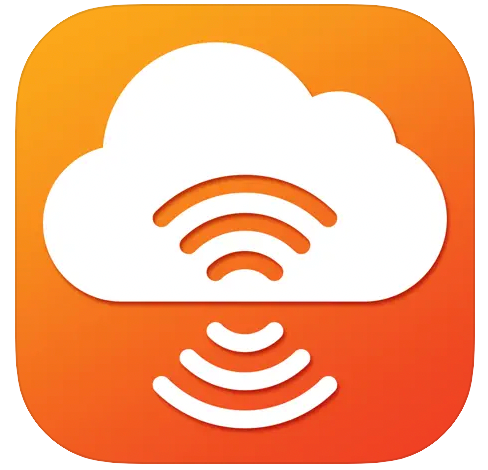1. Introduction
2. Getting started with the App
2.1. Registration
2.2. Login
2.3. Home ownership creation
2.4. Side menu
2.5. Profile customization
4. Home ownership customization and control
4.1. Home ownership control
4.2. Setting up notifications
4.3. Adding family members
4.4. “Nobody home” setting
4.5. Work days setting
4.6. WiFi network setup
4.7 Statistics collection and display
4.8. Home ownership removing
4.9. Mode of working with devices
5. Control of thermostats
5. Control of thermostats
5.1. Manual control mode
5.2. Anti-freezing mode
5.3. Program mode
5.4. Turning OFF the thermostat
5.5. Thermostat settings
5.5.2. Setting up sensors
5.5.3. WiFi network setup
5.5.4. Device removal
6. Setting up and configuring the Neptun module
6. Setting up and configuring the Neptun module
6.1. “Water” tab of a home ownership
6.2. Neptun settings
6.2.1. Line status
6.2.2. Statistics collection and display
6.2.3. Setting up the module
6.2.4. Setting up water meters
6.2.6. Device removal
2. Getting started with the App
2.1. Registration
2.2. Login
2.3. Home ownership creation
2.4. Side menu
2.5. Profile customization
4. Home ownership customization and control
4.1. Home ownership control
4.2. Setting up notifications
4.3. Adding family members
4.4. “Nobody home” setting
4.5. Work days setting
4.6. WiFi network setup
4.7 Statistics collection and display
4.8. Home ownership removing
4.9. Mode of working with devices
5. Control of thermostats
5. Control of thermostats
5.1. Manual control mode
5.2. Anti-freezing mode
5.3. Program mode
5.4. Turning OFF the thermostat
5.5. Thermostat settings
5.5.2. Setting up sensors
5.5.3. WiFi network setup
5.5.4. Device removal
6. Setting up and configuring the Neptun module
6. Setting up and configuring the Neptun module
6.1. “Water” tab of a home ownership
6.2. Neptun settings
6.2.1. Line status
6.2.2. Statistics collection and display
6.2.3. Setting up the module
6.2.4. Setting up water meters
6.2.6. Device removal
The SST Cloud application allows you to control Teplolux thermostats and the Neptun water leakage prevention system from your mobile phone screen. Now you can control your home comfort systems from far away from home. Unlike previous applications MCS 300, MCS 350 and Neptun Wi-Fi - now control of all types of equipment is consolidated into one application. Also, now you do not need a static IP address and Firewall settings on the Wi-Fi router. Setting up the equipment is as simple as possible.
Warm floor control:
- Control, change settings for up to 32 heating systems from one mobile device
- The application allows you to control the operation of the heating system from the screen of a mobile device from anywhere in the world
- The program operating mode allows you to set the heating schedule for each room
- The constant temperature maintenance mode
- The "Anti-freezing" mode keeps a constant temperature within the range form +5°C to 12°C in the controlled rooms; it is activated when the user is out of home for a long time
Control of water leakage prevention systems:
- The application allows you to monitor the parameters and control the operation of systems in several rooms at once (apartment, country house, office, parents' dwelling) and from anywhere in the world
- Alarm notification output to a smartphone via the application in the background via push notifications
- Monitoring of hot and cold water meter readings on the smartphone screen
- Indication of ball valves status (Open/Closed) on the smartphone screen with the ability to control
- Indication of the backup power source status on the smartphone screen
- Indication of the charge level of wireless sensors and the communication signal level of the data exchange with the module
Warm floor control:
- Control, change settings for up to 32 heating systems from one mobile device
- The application allows you to control the operation of the heating system from the screen of a mobile device from anywhere in the world
- The program operating mode allows you to set the heating schedule for each room
- The constant temperature maintenance mode
- The "Anti-freezing" mode keeps a constant temperature within the range form +5°C to 12°C in the controlled rooms; it is activated when the user is out of home for a long time
Control of water leakage prevention systems:
- The application allows you to monitor the parameters and control the operation of systems in several rooms at once (apartment, country house, office, parents' dwelling) and from anywhere in the world
- Alarm notification output to a smartphone via the application in the background via push notifications
- Monitoring of hot and cold water meter readings on the smartphone screen
- Indication of ball valves status (Open/Closed) on the smartphone screen with the ability to control
- Indication of the backup power source status on the smartphone screen
- Indication of the charge level of wireless sensors and the communication signal level of the data exchange with the module
Devices networking
To control devices from your smartphone, you need to add them to your home ownership. To do this, in the home ownership window, you must click the "Add device" button and select the type of added device. After that, switch your device to the Wi-Fi network connection mode. There are two ways to connect to a Wi-Fi network:
Smart Config - this is the recommended connection method;
Access Point - an alternative method of connection if it is impossible to connect via Smart Config or the unit does not provide it (connection in the mode of an access point generated by a thermostat).
Which of the modes is preferred for connection will be indicated when selecting the appropriate device. Enable the appropriate WiFi connection mode in the connected device according to the recommendations on the SST Cloud screen.
Detailed instructions, a step-by-step guide and a video for connecting each device are available on this website. On the main page or in the "? FAQ" menu, select the device of interest and follow the link.
To connect a smartphone, you must:
— In the list of Wi-Fi networks, select the network with the name — MAC address of the device, in the format "00:05:20:A6:B5:22»
— Connect to this network using the password 1234567890
— Go to the SST Cloud App and click "Next"
— Select the name of the room where the device is installed and the home network (in the case of several home ownerships).
Then, following the instructions, enable the AP mode on the device, connect to a Wi-Fi network with the MAC address of the device and click the "Next" button. After the device is detected, the device installation window will open, where you need to select the type of the room from the proposed ones or enter your own and select the WiFi network from those already specified in the home ownership or change the settings and specify a new one, and then click the "Save" button.
To control devices from your smartphone, you need to add them to your home ownership. To do this, in the home ownership window, you must click the "Add device" button and select the type of added device. After that, switch your device to the Wi-Fi network connection mode. There are two ways to connect to a Wi-Fi network:
Smart Config - this is the recommended connection method;
Access Point - an alternative method of connection if it is impossible to connect via Smart Config or the unit does not provide it (connection in the mode of an access point generated by a thermostat).
Which of the modes is preferred for connection will be indicated when selecting the appropriate device. Enable the appropriate WiFi connection mode in the connected device according to the recommendations on the SST Cloud screen.
Detailed instructions, a step-by-step guide and a video for connecting each device are available on this website. On the main page or in the "? FAQ" menu, select the device of interest and follow the link.
To connect a smartphone, you must:
— In the list of Wi-Fi networks, select the network with the name — MAC address of the device, in the format "00:05:20:A6:B5:22»
— Connect to this network using the password 1234567890
— Go to the SST Cloud App and click "Next"
— Select the name of the room where the device is installed and the home network (in the case of several home ownerships).
Then, following the instructions, enable the AP mode on the device, connect to a Wi-Fi network with the MAC address of the device and click the "Next" button. After the device is detected, the device installation window will open, where you need to select the type of the room from the proposed ones or enter your own and select the WiFi network from those already specified in the home ownership or change the settings and specify a new one, and then click the "Save" button.
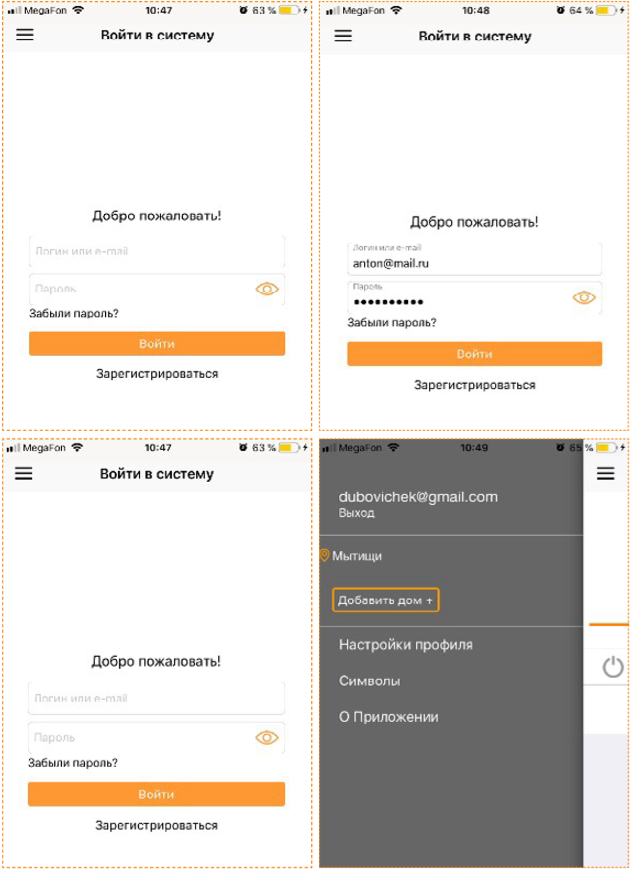
2. Getting started with the App
The App for your smartphone can be downloaded from the App Store or Google Play.
2.1. Registration
If you haven't used the SST Cloud app before, you need to register. To do this, enter your e-mail and password and click "Register". You will be sent an email with a confirmation code to complete your registration.
2.2. Login
If you are already registered, you need to enter your authorization data (e-mail and password) and click the "Login" button.
The waiting time for the confirmation code is up to 15 minutes.
The App for your smartphone can be downloaded from the App Store or Google Play.
2.1. Registration
If you haven't used the SST Cloud app before, you need to register. To do this, enter your e-mail and password and click "Register". You will be sent an email with a confirmation code to complete your registration.
2.2. Login
If you are already registered, you need to enter your authorization data (e-mail and password) and click the "Login" button.
The waiting time for the confirmation code is up to 15 minutes.

If you have no previously created home ownership or you were not invited to an existing one, after login you will be prompted to create a new household (Figure 2). Select the name of the home ownership from the proposed ones or enter your own and click the "Create" button. Then you will be prompted to enter the name and password of the Wi-Fi network to which you plan to connect the devices, you can skip this step by clicking on the "Enter data later" button, after which the window of the created home ownership will open.
In the side menu, you can see the list of home ownerships available to the user, the button for adding a house, logging out of the account, profile settings, the "About App" section and buttons for contacting technical support. From the side menu, you can go to any available home ownership.
In the profile settings, the user can enter his name, change the password and add a phone number.
In the profile settings, the user can enter his name, change the password and add a phone number.

Home ownership customization and control
Home ownership control
The home ownership is controlled from the main screen of the smartphone. You can switch between the ownerships using arrows.
"Home"/"Out of home" modes are switched by clicking on the icon, after which the settings are applied in accordance with the mode.
Home ownership control
The home ownership is controlled from the main screen of the smartphone. You can switch between the ownerships using arrows.
"Home"/"Out of home" modes are switched by clicking on the icon, after which the settings are applied in accordance with the mode.
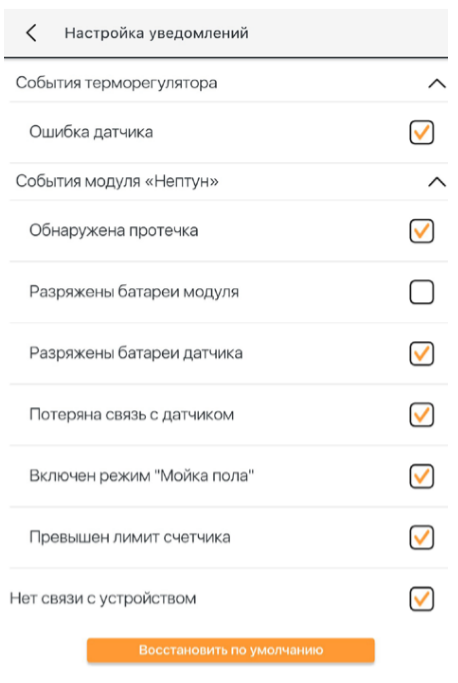
Setting up notifications
In the notification settings, you can enable the desired types of notifications from devices and home ownerships by switching the corresponding slider. You can also configure the types of notifications from thermostats and the Neptun module that you want to receive by marking them in the list.
In the notification settings, you can enable the desired types of notifications from devices and home ownerships by switching the corresponding slider. You can also configure the types of notifications from thermostats and the Neptun module that you want to receive by marking them in the list.
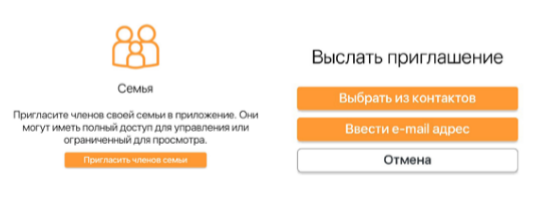
Adding and removing home ownership users
In this setting, you can see a list of family members and their rights to control the house (Control/view). If you own the home, you can delete family members and add new ones. To add family members, click on the "Invite family members" button, choose whether you want to select an address from contacts or enter e-mail manually and select the rights for the added user.
If the user whose e-mail address you entered is not registered yet, he will be sent a message with an invitation to the App and your home ownership. If the user is already registered, your home ownership will be displayed in the profile of the added user.
To remove a family member, press the list item containing the user you want to remove and confirm the removal (Android).
To delete a family member, click on this user name and, press the "Remove user" button on the screen that opens (IOS).
In this setting, you can see a list of family members and their rights to control the house (Control/view). If you own the home, you can delete family members and add new ones. To add family members, click on the "Invite family members" button, choose whether you want to select an address from contacts or enter e-mail manually and select the rights for the added user.
If the user whose e-mail address you entered is not registered yet, he will be sent a message with an invitation to the App and your home ownership. If the user is already registered, your home ownership will be displayed in the profile of the added user.
To remove a family member, press the list item containing the user you want to remove and confirm the removal (Android).
To delete a family member, click on this user name and, press the "Remove user" button on the screen that opens (IOS).
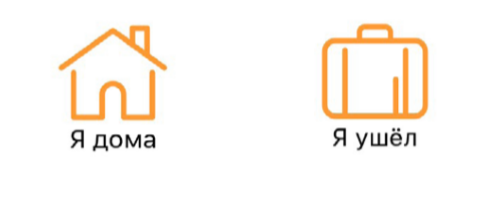
"Nobody home" setting ("Away mode")
In the settings of the "Nobody home" mode, you can set the actions for thermostats and Neptun modules when the "Out of home" mode is activated, by selecting the appropriate items from the list.
Work days setting
In the work days settings, you can set the schedule of holidays and work days for home ownerships by days of the week by marking the work days or setting the work days – holidays pattern to be repeated from the desired date.
In the settings of the "Nobody home" mode, you can set the actions for thermostats and Neptun modules when the "Out of home" mode is activated, by selecting the appropriate items from the list.
Work days setting
In the work days settings, you can set the schedule of holidays and work days for home ownerships by days of the week by marking the work days or setting the work days – holidays pattern to be repeated from the desired date.
WiFi network setup
In the Wi-Fi network settings, you can get information about previously added networks and devices connected to them, or add a new Wi-Fi network (the "Add Wi-Fi network" button).
To add a new Wi-Fi network, you must enter the name and password of the network and click the "Save" button.
The WiFi network frequency must be 2.4 GHz, the network name and password must contain only numbers and Latin letters (the maximum length of the network name and password is 32 characters). If there are repeaters, amplifiers or several distributing devices in the room in the signal reception area, it is recommended to make the names of the networks different from each other and connect the device to the nearest access point.
In the Wi-Fi network settings, you can get information about previously added networks and devices connected to them, or add a new Wi-Fi network (the "Add Wi-Fi network" button).
To add a new Wi-Fi network, you must enter the name and password of the network and click the "Save" button.
The WiFi network frequency must be 2.4 GHz, the network name and password must contain only numbers and Latin letters (the maximum length of the network name and password is 32 characters). If there are repeaters, amplifiers or several distributing devices in the room in the signal reception area, it is recommended to make the names of the networks different from each other and connect the device to the nearest access point.
Home ownership removing
To remove a home ownership, select the "Remove house" option in the settings and confirm the removal.
The devices added to the home ownership will be deleted along with the home ownership; they can be connected to other home ownerships. This action cannot be undone.
To remove a home ownership, select the "Remove house" option in the settings and confirm the removal.
The devices added to the home ownership will be deleted along with the home ownership; they can be connected to other home ownerships. This action cannot be undone.
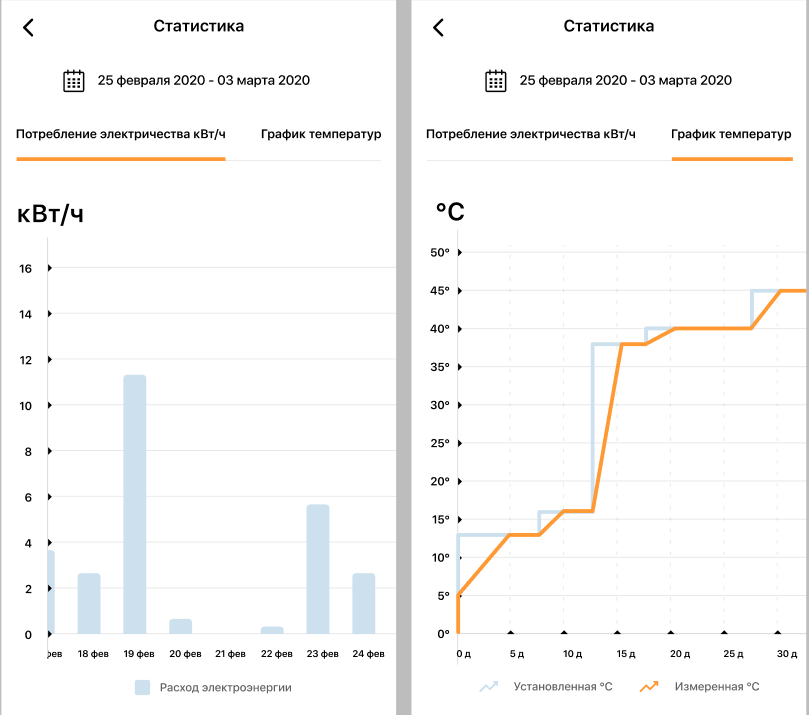
Statistics collection and display
The screen for displaying generalized statistics for the house consists of 2 tabs which can be scrolled with a swipe left or right:
• summary statistics of water consumption in cubic meters;
• summary statistics of electricity consumption in kWh;
On this screen, you can set the period for displaying statistics; by default, statistics are displayed for the last week. By clicking on the date range at the top of the screen, the user will be able to set the date range for forming and displaying statistics. Statistics can be formed according to the following criteria:
By days (you can select preset templates or set the range manually): • Last 7 days • Last 30 days • Last week • Last month
By hours: • Last day - the current day from 00 hours • Previous day - yesterday from 00 hours to 24 hours
• Last 7 days - from the current day minus 7 days • Last week - the previous calendar week
By month: • Last year - from the current day minus 365 days • Previous year –the previous calendar year
After choosing the appropriate template, a graph will be built, with the ability to change the scale both vertically and horizontally.
Screen for displaying statistics of water consumption in cubic meters.
On this screen, you can set the period for displaying statistics, by default, statistics are displayed for the last week. By clicking on the date range at the top of the screen, the user will be able to set the date range for forming and displaying statistics.
The screen for displaying generalized statistics for the house consists of 2 tabs which can be scrolled with a swipe left or right:
• summary statistics of water consumption in cubic meters;
• summary statistics of electricity consumption in kWh;
On this screen, you can set the period for displaying statistics; by default, statistics are displayed for the last week. By clicking on the date range at the top of the screen, the user will be able to set the date range for forming and displaying statistics. Statistics can be formed according to the following criteria:
By days (you can select preset templates or set the range manually): • Last 7 days • Last 30 days • Last week • Last month
By hours: • Last day - the current day from 00 hours • Previous day - yesterday from 00 hours to 24 hours
• Last 7 days - from the current day minus 7 days • Last week - the previous calendar week
By month: • Last year - from the current day minus 365 days • Previous year –the previous calendar year
After choosing the appropriate template, a graph will be built, with the ability to change the scale both vertically and horizontally.
Screen for displaying statistics of water consumption in cubic meters.
On this screen, you can set the period for displaying statistics, by default, statistics are displayed for the last week. By clicking on the date range at the top of the screen, the user will be able to set the date range for forming and displaying statistics.
Mode of working with devices
In the home ownership settings, you can choose the mode of working with devices — Internet or local network.
In the mode of work via the Internet, the application interacts with the devices through the server. When operating in the local network mode, the devices are controlled directly without connecting to the server.
Working with devices in local network mode.*
To operate our devices in local network mode, the following requirements must be met:
- the device is pre-configured for your home WiFi network and connected to the cloud service
- the device and the smartphone are connected to the same WiFi access point
- the access point is not connected to the Internet
*Please note that this mode may not work on all routers (distribution devices). Their functionality in the local network mode may differ.
In the home ownership settings, you can choose the mode of working with devices — Internet or local network.
In the mode of work via the Internet, the application interacts with the devices through the server. When operating in the local network mode, the devices are controlled directly without connecting to the server.
Working with devices in local network mode.*
To operate our devices in local network mode, the following requirements must be met:
- the device is pre-configured for your home WiFi network and connected to the cloud service
- the device and the smartphone are connected to the same WiFi access point
- the access point is not connected to the Internet
*Please note that this mode may not work on all routers (distribution devices). Their functionality in the local network mode may differ.
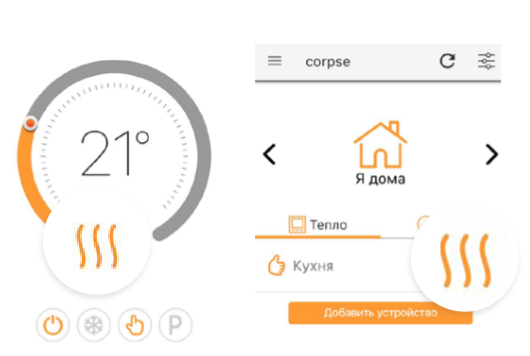
Manual control mode
To control a thermostat, select the desired device from the list on the "Heat" tab of the home ownership screen.
Режим ручного управления
The manual control mode allows you to set the temperature that the thermostat will constantly maintain in the room. The possible temperature range is from 12 to 45 degrees. This mode is set by default when adding a device. To select the mode you need to click on the icon for the manual mode on the thermostat control screen.
The temperature is changed using the pointer on the scale. When heating is turned ON, the heating icon appears on the thermostat control screen and next to the thermostat on the home ownership screen.
Anti-freezing mode
The Anti-freezing mode allows you to set the temperature that the thermostat will constantly maintain in the room. The range of possible temperatures is from 5 to 12 degrees. The mode is designed to save energy. To select this mode, click on the Anti-freezing mode icon on the thermostat control screen.
Program mode
The program mode allows you to set the temperature in accordance with the configured heating schedule on weekends (holidays) and work days. To select the mode, click the Program mode icon on the thermostat control screen.
The screen will display a circular scale, with two controls by default that can be used to set the time intervals in which the comfort and economy temperature should be maintained. The orange color of the scale corresponds to the comfort interval, and the gray color corresponds to the economy interval. In the program mode, you can set 2 comfort (heating) intervals by clicking on the scale area corresponding to the comfort interval. The comfort intervals for holidays (weekends) and work days can be set on the time scale in the corresponding tabs of the Program mode.
To change the comfort and economy temperatures, click the temperature icon in the upper-right corner of the screen and set the required temperatures in the window that opens.
For EcoSmart25 and newer thermostats, the scale is displayed as a heating graph, and the ability to instantly change the temperature setting remains only in the Constant temperature maintenance mode. To configure the heating schedule, select "Heating schedule" in the thermostat settings. In the graphical interface that opens, you can setup 336 points (time interval boundaries) per week to configure the schedule. The schedule can be copied from one day to another or set for each day individually. The schedule is looped by week (i.e. the settings you made will be repeated every week).
You can set a point by clicking on an empty space. You can move a point in two planes: temperature (vertical movement) and time (horizontal movement). An example of setting a point with a temperature of 30 degrees and a time of 12:00: Create a point and move it vertically to the desired value (30), then click on the point again and move it horizontally until the time 12. Click on the point again to save the settings.
To delete a point, select it, then click and hold the selected point again. In the dialog menu that appears, select the desired option (for example, "delete").
Turning OFF the thermostat
Turning ON/OFF of the thermostat is performed by the OFF button on the thermostat control screen.
To control a thermostat, select the desired device from the list on the "Heat" tab of the home ownership screen.
Режим ручного управления
The manual control mode allows you to set the temperature that the thermostat will constantly maintain in the room. The possible temperature range is from 12 to 45 degrees. This mode is set by default when adding a device. To select the mode you need to click on the icon for the manual mode on the thermostat control screen.
The temperature is changed using the pointer on the scale. When heating is turned ON, the heating icon appears on the thermostat control screen and next to the thermostat on the home ownership screen.
Anti-freezing mode
The Anti-freezing mode allows you to set the temperature that the thermostat will constantly maintain in the room. The range of possible temperatures is from 5 to 12 degrees. The mode is designed to save energy. To select this mode, click on the Anti-freezing mode icon on the thermostat control screen.
Program mode
The program mode allows you to set the temperature in accordance with the configured heating schedule on weekends (holidays) and work days. To select the mode, click the Program mode icon on the thermostat control screen.
The screen will display a circular scale, with two controls by default that can be used to set the time intervals in which the comfort and economy temperature should be maintained. The orange color of the scale corresponds to the comfort interval, and the gray color corresponds to the economy interval. In the program mode, you can set 2 comfort (heating) intervals by clicking on the scale area corresponding to the comfort interval. The comfort intervals for holidays (weekends) and work days can be set on the time scale in the corresponding tabs of the Program mode.
To change the comfort and economy temperatures, click the temperature icon in the upper-right corner of the screen and set the required temperatures in the window that opens.
For EcoSmart25 and newer thermostats, the scale is displayed as a heating graph, and the ability to instantly change the temperature setting remains only in the Constant temperature maintenance mode. To configure the heating schedule, select "Heating schedule" in the thermostat settings. In the graphical interface that opens, you can setup 336 points (time interval boundaries) per week to configure the schedule. The schedule can be copied from one day to another or set for each day individually. The schedule is looped by week (i.e. the settings you made will be repeated every week).
You can set a point by clicking on an empty space. You can move a point in two planes: temperature (vertical movement) and time (horizontal movement). An example of setting a point with a temperature of 30 degrees and a time of 12:00: Create a point and move it vertically to the desired value (30), then click on the point again and move it horizontally until the time 12. Click on the point again to save the settings.
To delete a point, select it, then click and hold the selected point again. In the dialog menu that appears, select the desired option (for example, "delete").
Turning OFF the thermostat
Turning ON/OFF of the thermostat is performed by the OFF button on the thermostat control screen.
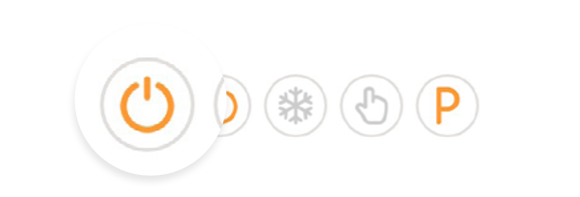
Thermostat settings
In addition to the settings described below, in the thermostat settings, you can change the name of the thermostat, view information about the device, and set the load power.
Setting up sensors
In the sensor settings, you can select the sensor type.
For MCS 350 and newer, you can also enable / disable the floor or air sensor or self-learning mode, set the air temperature limit and correct the air temperature readings.
WiFi network setup
In the Wi-Fi network settings, you can change the WiFi network of the thermostat by selecting it from the list of networks already added to the home ownership or adding a new one. Changes are saved by clicking on the "Connect" button.
Device removal
To remove a device, select the "Remove device" settings item and confirm the removal. This action cannot be undone.
In addition to the settings described below, in the thermostat settings, you can change the name of the thermostat, view information about the device, and set the load power.
Setting up sensors
In the sensor settings, you can select the sensor type.
For MCS 350 and newer, you can also enable / disable the floor or air sensor or self-learning mode, set the air temperature limit and correct the air temperature readings.
WiFi network setup
In the Wi-Fi network settings, you can change the WiFi network of the thermostat by selecting it from the list of networks already added to the home ownership or adding a new one. Changes are saved by clicking on the "Connect" button.
Device removal
To remove a device, select the "Remove device" settings item and confirm the removal. This action cannot be undone.
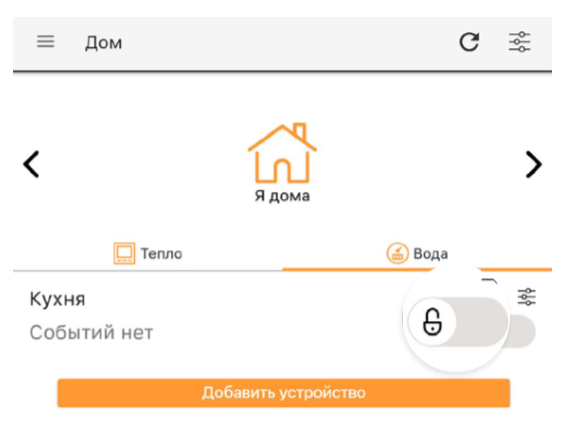
"Water" tab of a home ownership
Neptun modules are controlled on the "Water" tab of the home ownership. The valves are opened/closed using a switch.
In order to turn ON / OFF the floor washing mode, press this mode indicator. When the leakage sensors operate in this mode, no alarm is detected and signal outputted.
The consumption of hot and cold water by meters is displayed in the upper part of the "Water" tab.
If a leakage sensor operates, the corresponding module will display an alarm message on the line where the sensor has operated.
Neptun settings
To go to the module settings, click on the module settings icon.
In addition to the settings described below, you can change the module name and view device information in the Neptun module settings.
Line status
The line status setting, the status of wired and wireless lines to which sensors or meters can be connected is displayed. Here you can also rename the lines (you need to click on the desired line).
Statistics collection and display
Screen for displaying statistics of water consumption in cubic meters. On this screen, you can set the period for displaying statistics, by default, statistics are displayed for the last week. By clicking on the date range at the top of the screen, the user will be able to set the date range for forming and displaying statistics.
Setting up the module
In the settings of the module, the type of wired line is indicated (sensor or meter, the selected one is highlighted), here you can also set the closing of valves if the wireless sensors are lost.
Neptun modules are controlled on the "Water" tab of the home ownership. The valves are opened/closed using a switch.
In order to turn ON / OFF the floor washing mode, press this mode indicator. When the leakage sensors operate in this mode, no alarm is detected and signal outputted.
The consumption of hot and cold water by meters is displayed in the upper part of the "Water" tab.
If a leakage sensor operates, the corresponding module will display an alarm message on the line where the sensor has operated.
Neptun settings
To go to the module settings, click on the module settings icon.
In addition to the settings described below, you can change the module name and view device information in the Neptun module settings.
Line status
The line status setting, the status of wired and wireless lines to which sensors or meters can be connected is displayed. Here you can also rename the lines (you need to click on the desired line).
Statistics collection and display
Screen for displaying statistics of water consumption in cubic meters. On this screen, you can set the period for displaying statistics, by default, statistics are displayed for the last week. By clicking on the date range at the top of the screen, the user will be able to set the date range for forming and displaying statistics.
Setting up the module
In the settings of the module, the type of wired line is indicated (sensor or meter, the selected one is highlighted), here you can also set the closing of valves if the wireless sensors are lost.

Setting up water meters
In the meter settings, you can change the name, type (hot/cold water), readings, scaling factor and limit of each installed meter.
The settings and meter readings are displayed only if you set the settings in Item 6.2.3 above (see up)
In the meter settings, you can change the name, type (hot/cold water), readings, scaling factor and limit of each installed meter.
The settings and meter readings are displayed only if you set the settings in Item 6.2.3 above (see up)
Device removal
To remove a device, select the "Remove device" settings item and confirm the removal. This action cannot be undone.
To remove a device, select the "Remove device" settings item and confirm the removal. This action cannot be undone.